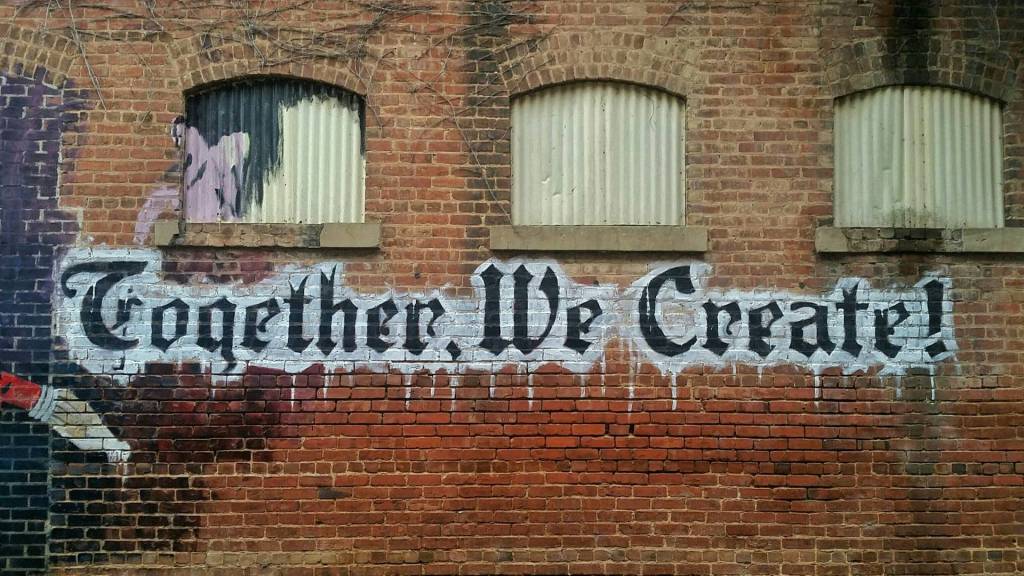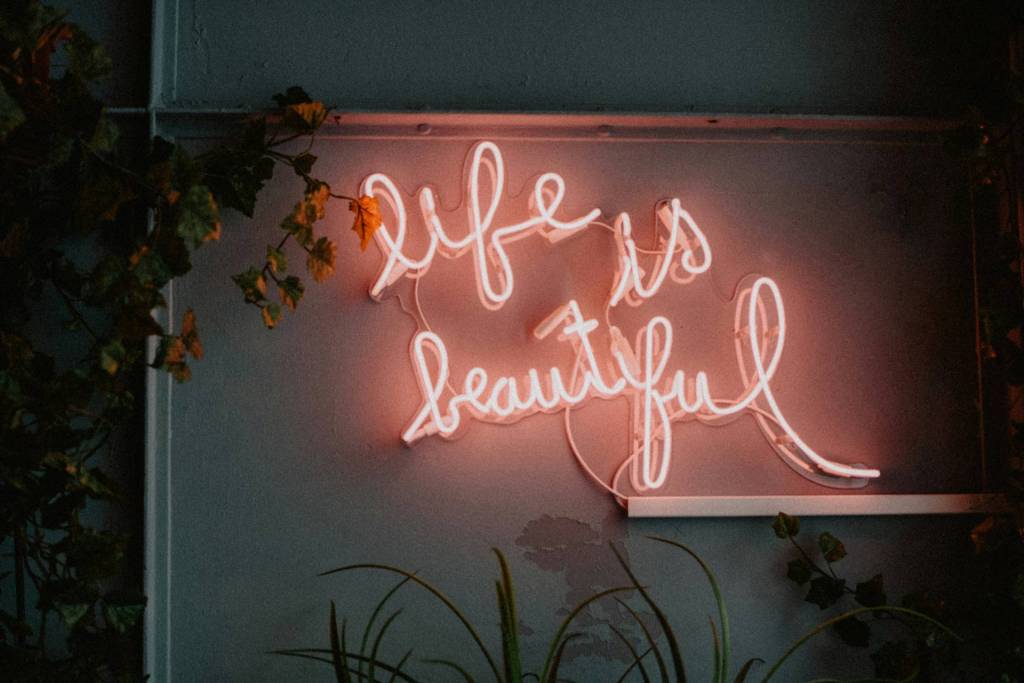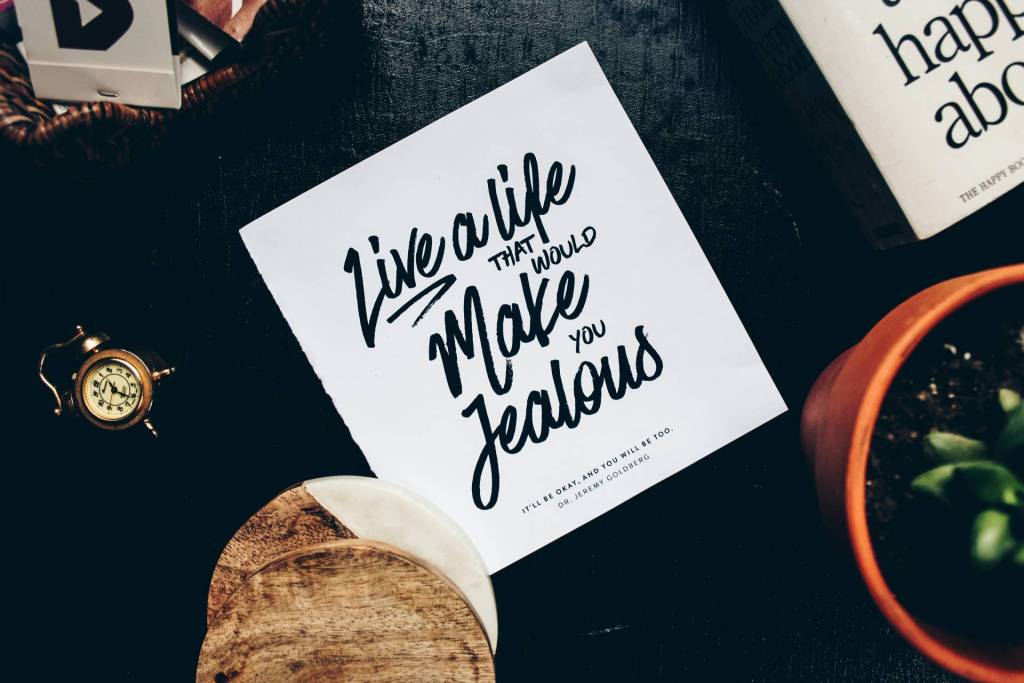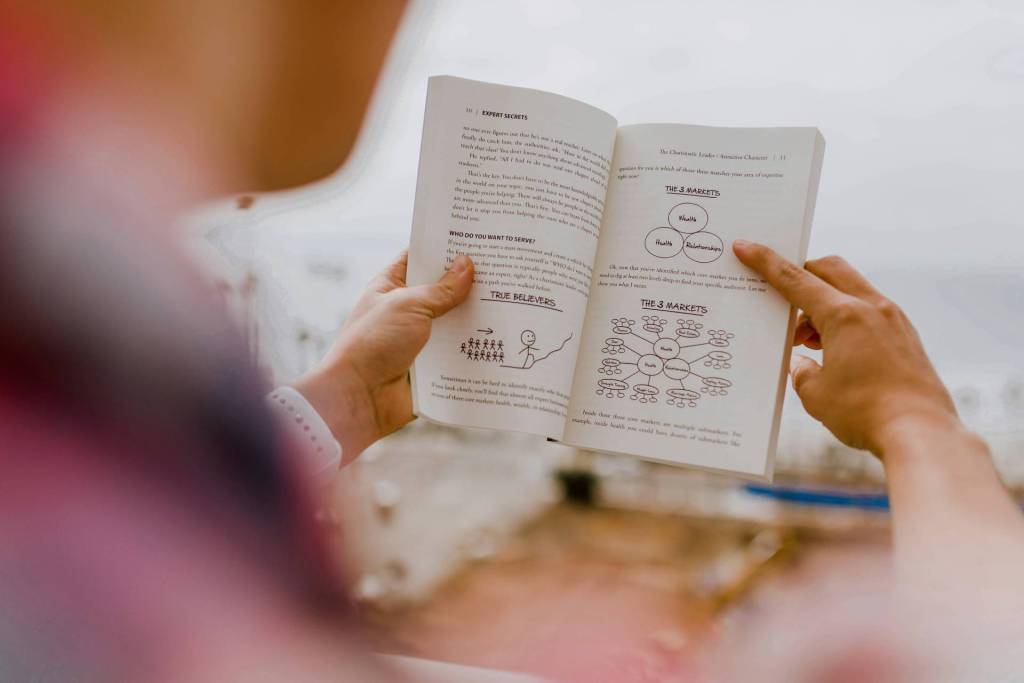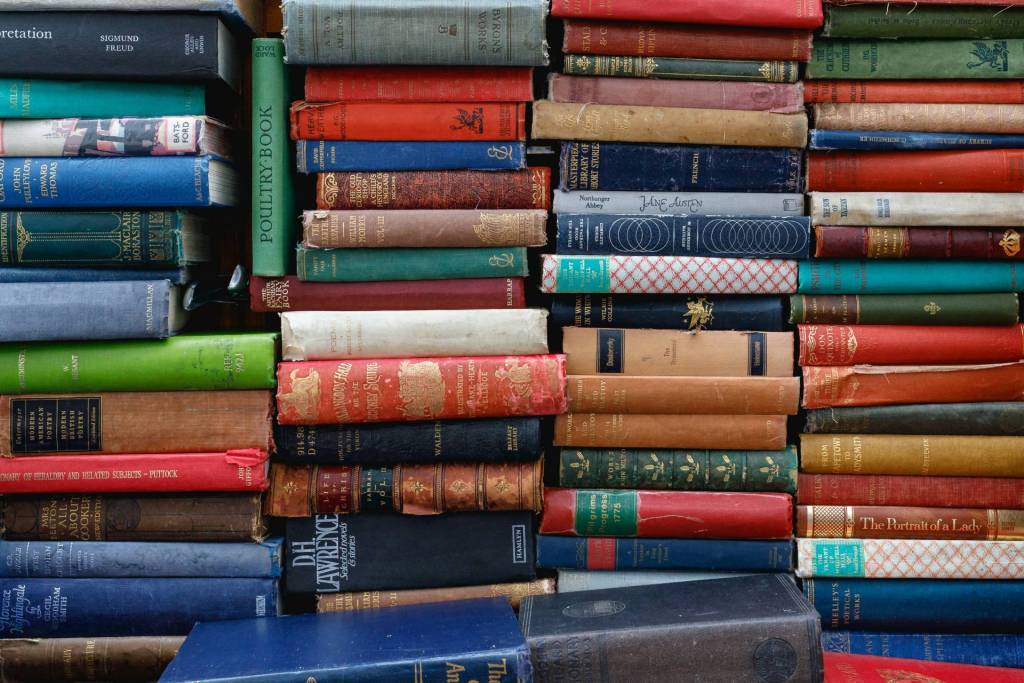Who’s been looking at your LinkedIn Profile?
Who’s been looking at your LinkedIn Profile?
What LinkedIn Profiles have you been looking at?
There are three options for LinkedIn profile privacy.
This LinkedIn option is part of the Privacy Settings that allows you to determine how much information you share when you are viewing someone else’s LinkedIn Profile.
I’ll explore all three of them here and show you how easy it is to make a change. One key point is that these settings can be adjusted at any time you like. Here is a quick 2 minute video that walks you through the process. The written options are listed below.
Why Three Options?
So, you can view a profile with the default recommended settings for your day to day use of LinkedIn. However, if you are doing research … whether it’s part of a job search or part of your industry research efforts you can change the way your profile appears to the people on the other side.
One of the options is complete private mode. While this might seem a little sneaky there are reasons for this that I will go into below.
This is where I want your help – When do you use Private Mode?
Share your thoughts in the comments
Three Options for LinkedIn Profile Viewing
- The default setting – which shows up as the “Recommended” option includes your name, company, industry, location and your profile picture.
- Semi-Private shows a generic title, industry and general location.
- Complete Private Mode – Is exactly what it says. Nothing is shown to the user whose LinkedIn profile you visited.
Why Hide?
I give the LinkedIn team credit for creating this option. There are times where you might be looking for things on LinkedIn that you don’t want the other person to know you are looking.
The obvious situation is a job search.
However, there are other scenarios where a Private Mode viewing option is also helpful. For example, when you are doing research on the industry — whether it’s your current industry, a competitor, or a possible business partner. You might want to see what they post and how they position themselves.
Researching Job Candidates — If you are researching a job candidate you might not want to show that the five people in your firm are checking out their profile.
Why would anyone ever want to hide? There are valid reasons.
The good news is … LinkedIn makes it really easy to adjust these settings as often as your like.
Mastering LinkedIn
This post is a companion post to a few others I have written about Mastering LinkedIn. One is Mastering the LinkedIn Connection Request and another is Mastering the LinkedIn Unvite. I encourage you to check out these posts too and the other posts in my series on Mastering LinkedIn that will be posted here to the Personal Branding Blog.
Changing your LinkedIn Profile View settings (video) is simple:
- Login to LinkedIn
- Go to top right corner –
- Hover over your profile picture.
- This is the “Account & Settings” and look down the list to click on “Privacy & Settings”
- Click on “Manage”
- A new page will pop up.
- Note: It may request that you login again. This is for your privacy.
- In the middle of the page there is an option labeled as:
- “Select what others see when you’ve viewed their profile”
- Click on this option
- Another Dialog Box Pops Up.
- The “What Others See when you’ve viewed their profile” dialog box.
- There are three options – Recommended, Semi-Private and Private
- Select the privacy option you would like to use
- Click “Save Changes” and you are good to go.
- The selected setting will stay in place until you change it.
- Change this setting as needed.
Is this a valuable LinkedIn feature?
I’m curious to know if most people know about, use or like this option. This is a very informal survey. I’d like you to add a quick comment with your thoughts. I’d also like to hear from the experts at using this option. I’m guessing HR professionals and industry researchers have some great use cases. Or perhaps they just always leave their settings as Complete Private Mode as their permanent setting.
- Did you know about this option?
- Do you use this option?
- How do you use this option?
Thanks for reading and thanks for commenting. I always am looking for better ways to use LinkedIn. Even though I’ve been using LinkedIn for over 10 years there are new features … which means new tips and tricks popping up all the time.